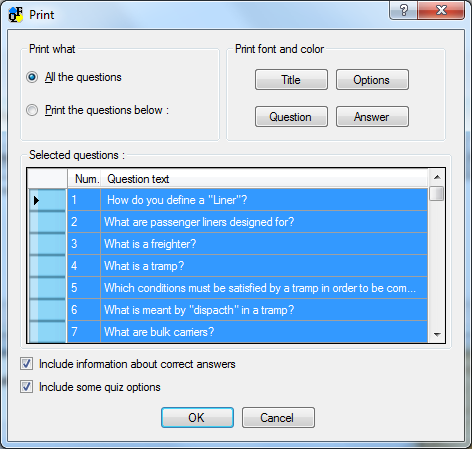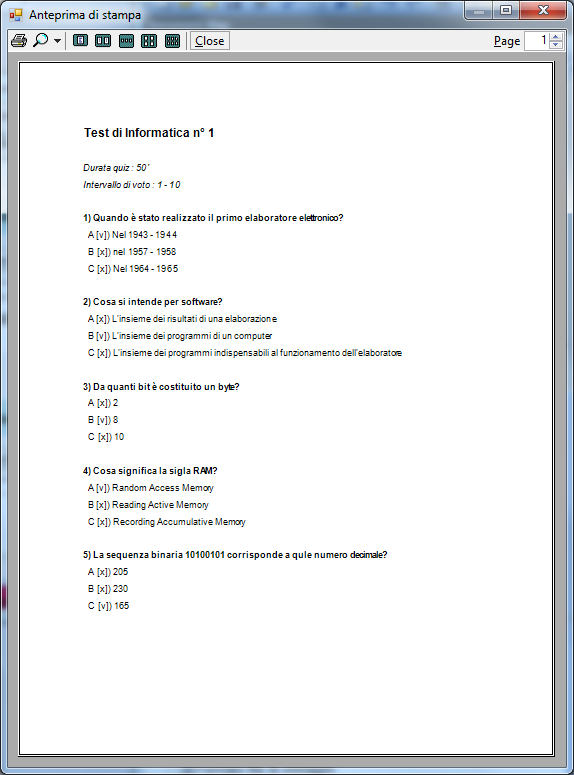Printing the Quiz
There are two ways of printing the quiz:
In the first case the printing is complete and contains all the information associated with the questions including the indication of the exact answers. This printing option is intended for the author of the quiz.
In the second case, the printing produces a quiz where it will be possible to answer the questions of the quiz also without a computer. This printing option is intended for the student taking the quiz.
Select the item "Print" from the File menu for the full print, or "Print quiz" from Quiz menu in order to produce a quiz on paper.
In both cases, the print dialog window is the same.
In this dialog window you can choose whether to print all the questions or only the selected questions.
Moreover, you can select the font family, color and size for some elements into print page (title, text questions and answers, options), and include also the information of right answers and some basic quiz options (only for print from File menu!).
In order to select a question, click on the first column. To select more than one question, use the key Ctrl and Shift when you press the left mouse button.
Print preview
Select the item "Print preview" from the File menu. After setting print parameters (as discussed in the previous chapter), a dialog window will appear, as shown in the figure below: