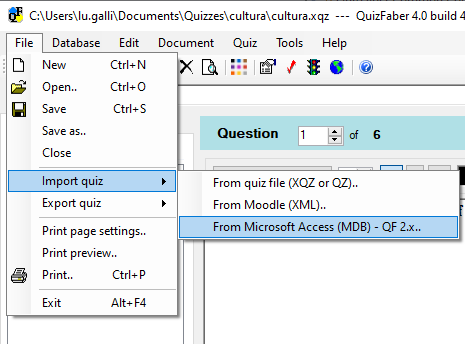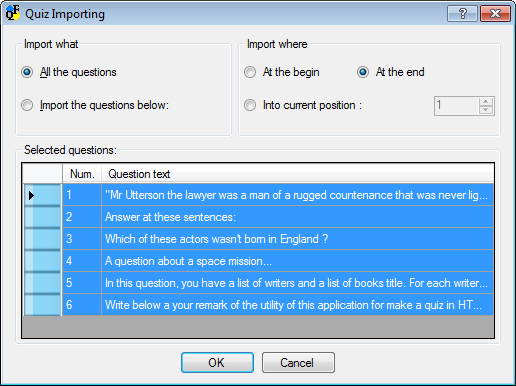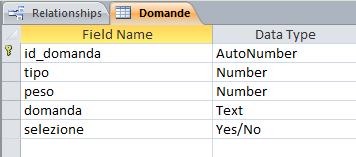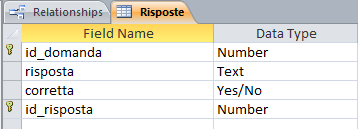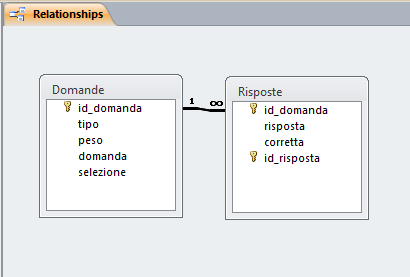Microsoft Access database import (according to old QF 2.x scheme)
To import the questions of a quiz created with Microsoft Access, according to the database schema of QuizFaber 2.x (old database schema), select the item "Import quiz" from the File Menu, then the item "From Microsoft Access (MDB) ", as the following figure shows:
You will be asked to specify the name of the Access database file to open, which will have an MDB extension .
Once opened, the following window will appear which will allow you to choose whether to import all the questions or just a subset and where to copy them, whether at the beginning, in the current position or at the end of the questions of the quiz currently open with QuizFaber.
Access database creation according to the QuizFaber 2.x database schema
· Open "Microsoft Access".
· Create new blank Access database.
· Choose a file name for the database, for example "quiz.mdb".
· Create a new table, in design view.
· Add the following column names, with the respective data type, in the following order and respecting upper and lower case letters:
Nome Tipo Dimensione campo Richiesto ------------+---------------------+----------------+---------- id_domanda Numeric (long int) Key field tipo Numeric (int) peso Numeric (int) domanda Text 255 Yes selezione Yes/No
· Define the "id_domanda" column as primary key (right click on the row corresponding to the "id_domanda" field, a selection menu appears, select the first "primary key" item).
· Name the new table "Domande" (with the first capital letter).
Here's what the question table structure will look like:
· Create a second new table, in design view.
· Add the following column names, with the respective data type, in the following order and respecting upper and lower case letters:
Nome Tipo Dimensione campo Richiesto ------------+---------------------+----------------+---------- id_domanda Numeric (long int) Key field risposta Text 255 Yes corretta Yes/No id_risposta Numeric (int) Key field
· Name the new table "Risposte" (with the first capital letter).
· Use the pair of columns "id_domanda" and "id_risposta" (answer identifier) as primary key.
To create a primary key consisting of two columns, select both columns (cursor positioned at the beginning of the first row, click to select the row, SHIFT-click to select the second row); when both lines are selected, move the cursor to the middle of the line, press the right mouse button and select the "Primary Key" menu item.
If successful, both lines will have the key symbol displayed at the left end of the line.
Here's what the response table structure will look like:
Finally, here is the diagram of the relationships between the two tables:
Enter the questions in the Access database
Open the question or answer table in "datasheet" view to add the questions and answers to your quiz.
All questions must be entered in the "Questions" table, numbering them from 1 onwards.
All the answers to all the questions must be entered in the "Answers" table.
The possible answers to a question have as their first column ("id_question") the corresponding question number (always the same) while the column "id_answer" will have a progressive number from 1 onwards.
Some columns use a particular convention:
"Domande" table, "tipo" column , use one of the following numbers:
- 1 : multiple choice question
- 2 : question of the true or false type
- 3 : open-ended question
- 4 : question to text with words omitted
- 5 : question with word association
"Domande" table, "selezione" column , possible values:
- YES: the question will be imported into QuizFaber
- NO: the question will not be imported into QuizFaber
"Risposte" table, "corretta" column , possible values:
- YES: the answer is correct
- NO: the answer is incorrect