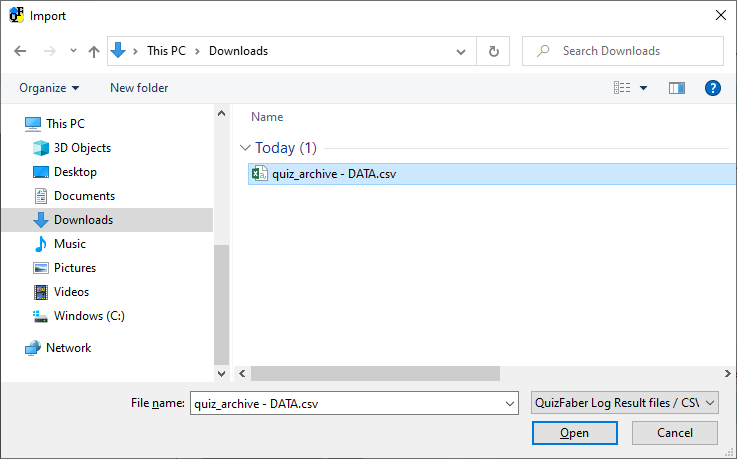View results from QuizFaber
Open the spreadsheet in Google Drive that was previously set up to receive results and that has been assigned to one or more quizzes. Then select the menu item "File", then "Download" and finally "Comma Separated Values (CSV)", as shown in the following figure:
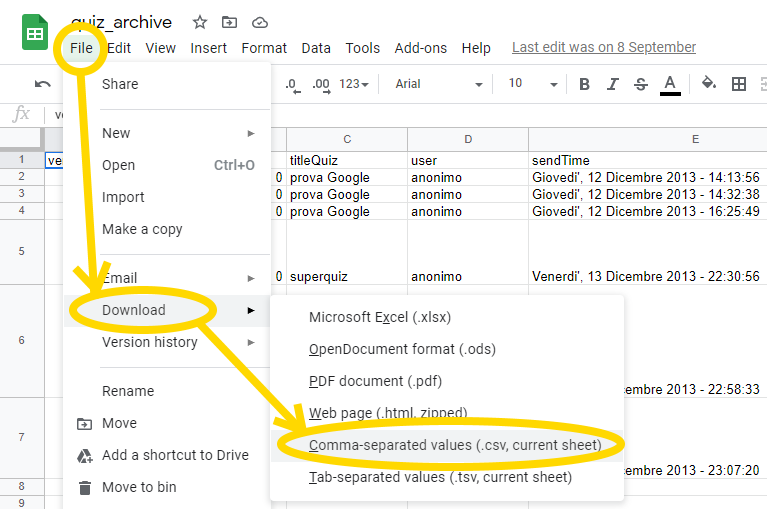
Choose to save the file on your PC:
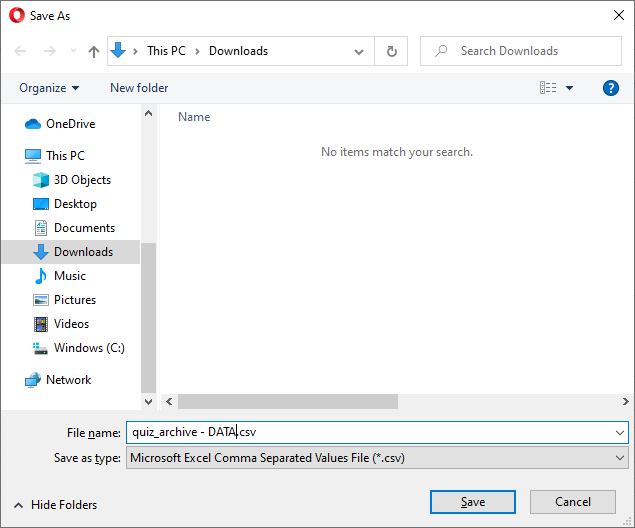
Open QuizFaber, select the Quiz menu item, then "Quiz Results" and finally "Read results from CSV file or log file":
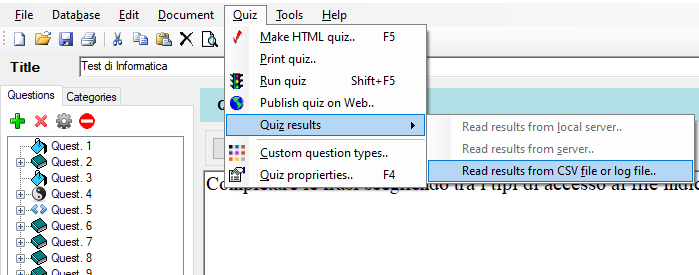
Select the previously saved file:
A window appears that allows you to filter the results (since over time there could be several), by quiz name, by candidate by mark range or in a certain time period:
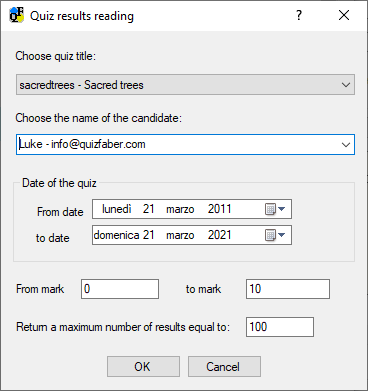
Then, a window appears with the search results:
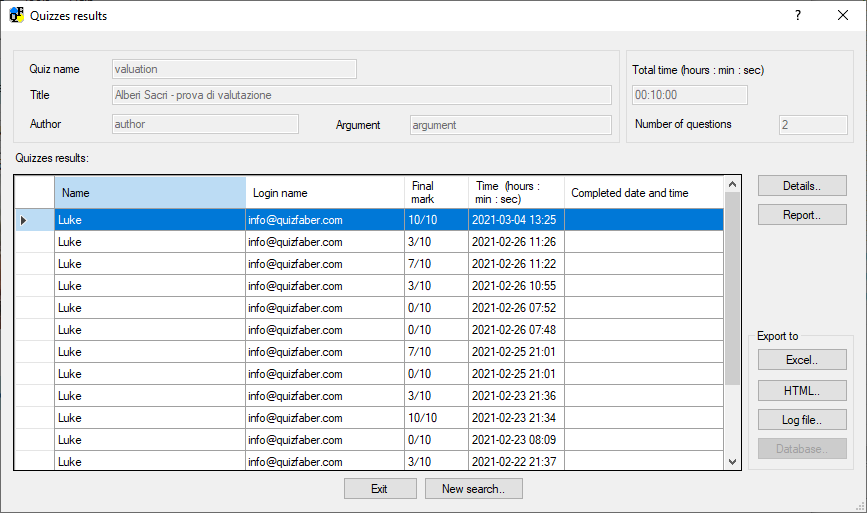
The Details button displays the details of the answers:
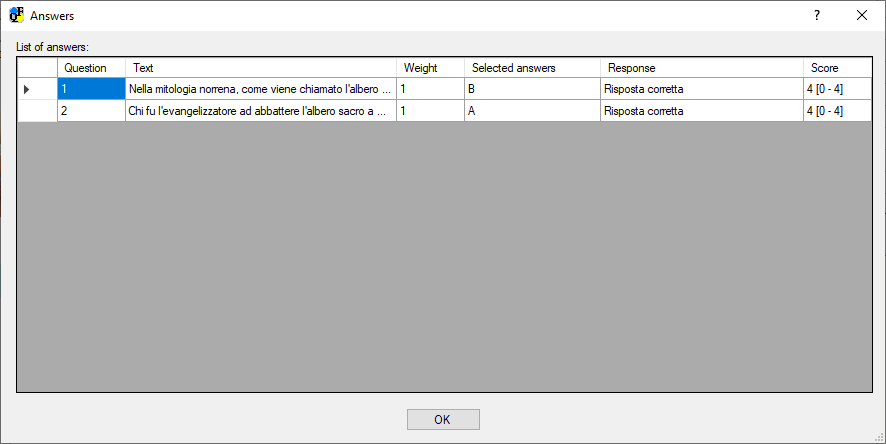
The Report button: displays the HTML page of the result, as seen by the examiner.
It is possible to export the results of the quiz in the following formats:
- Excel: results in Excel sheet, XLSX format
- HTML: how the results were displayed in the previous version, QuizFaber 3
- Log file: QuizFaber's text format, one line per single result, columns separated by the TAB character
- Database: save the result in the QuizFaber database
Related topics
- Introduction to Google Drive
- How connect to Google Drive
- Create spreadsheet for saving results
- View results from QuizFaber