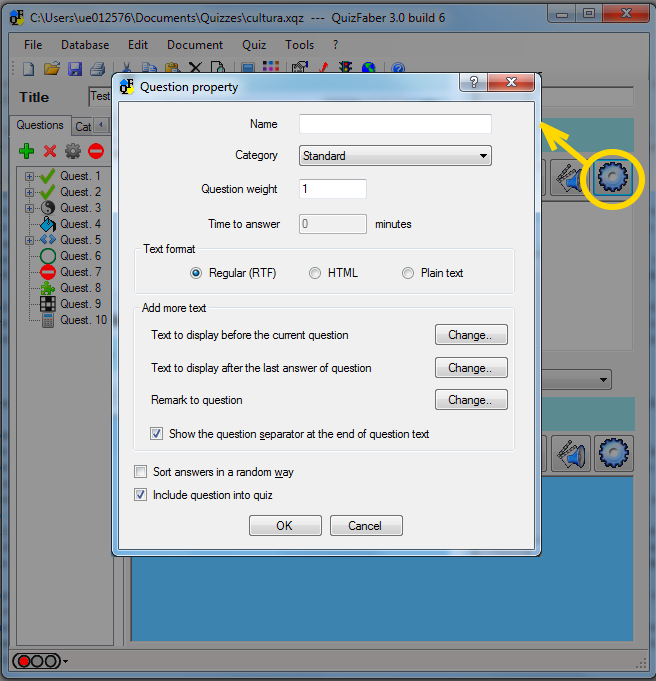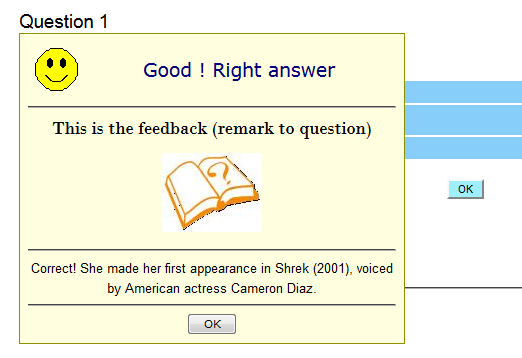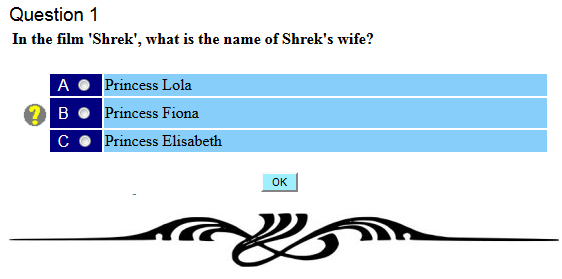Local properties of questions
In order to modify the question properties, press the 
A new window will appear, as shown in figure below:
For each question you can specify:
- Name
- Category
- Weight
- Time to answer (for quizzes with "only one question for page")
- Text format
- Other texts (text before the text of question and after last answer, remark)
- Question separator
- Option that can sort answers in a random way
- Inclusion or exclusion of a question
Name
The name of the question, a very short description of question, used sometimes for listing the questions (also for Moodle compatibility).
Category
The category of the question, useful when the HTML quiz is generated with a upper limit of questions that belong to a given category.
By default, a question belong to "standard" category.
Weight
The weight of the question, used for calculating final mark. How the final mark is calculated, is explained in the chapter "Add a weight to the questions"
Time to answer
If in the "Properties" of quiz, into tab "Questions", you choose "Only one question for page in HTML quiz", then you can optionally add a time to answer to a question.
At the end of this time, the quiz automatically go to the next question.
Text format
Text format can be regular (RTF), HTML or plain text.
The "plain text" option leaves every character unchanged, the "HTML" format treats the "great than" and "less than" sign (< and >) as an HTML tag.
With the "regular" text format, can be changed the family font, the font size, some others text attributes (bold, italics, underline) and both foreground and background text color.
Other texts
They are the text to display before the text of question, the text to display after the last text of answer and the remark to question.
The following figure shows how they are displayed in HTML quiz:
The remark to question (also called "feedback" in Moodle), which is visualized after that the student has selected the answers and has confirmed the question (by pressing the "OK" button). Similar to "remark to answer" (see the chapter "local properties of answers"), but this remark is visualized always and not depend on which answer is selected.
The following figure shows how the feedback is displayed in HTML quiz:
Question separator
Show or not the separator between questions in the HTML quiz. If checked, the type of separator is specified into quiz "page style".
The following figure shows an example of custom separator in HTML quiz:
Inclusion or exclusion of a question in the HTML quiz.
If excluded, a "wrong way" red sign will appear, as shown in figure below: