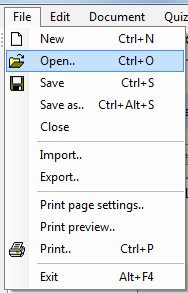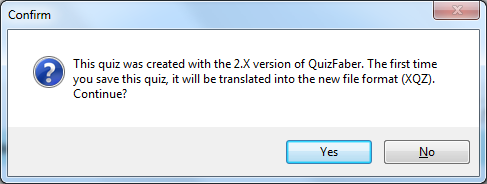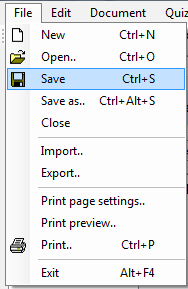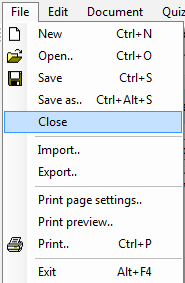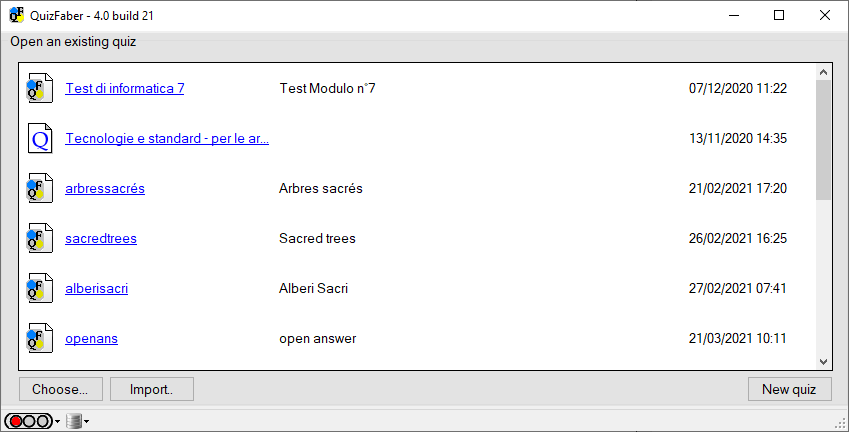Loading and saving
Loading
In order to open a quiz previously saved as a file, select the item 'Open' from the file menu, as shown in figure below:
Or press the button 
If the quiz contains many questions, a loading status message will appear for a short time that informs about the state of loading of the quiz. The operation will be aborted by pressing the 'Cancel' button.
The program checks the format compatibility of the quiz created and saved with a previous version of QuizFaber (above 2.2 version).
In this case, at the end of quiz loading, a dialog window will appear (as shown in figure below) and inform that the quiz is successfully loaded for the questions and the answers text, but it could have some quiz parameters not set up correctly. In this case, the user should verify that the quiz property corresponds to those intended to load.
This operation should be made only for the first time; in fact, once the quiz is saved, its format will automatically be converted into the current format of QuizFaber.
Saving
For saving a quiz, select the item 'Save' from the file menu, as shown in figure below:
Or press the button 
The saved file has the extension .XQZ in order to indicate this type of file.
If there is a no question in the quiz between two valid questions, the empty space will be eliminated when the quiz is saved.
Not only the question text will be saved but also the quiz property and all multimedia objects that are managed as "embed", as explained on section "Multimedia object properties".
Closing
For closing a quiz, select the item 'Close' from the file menu, as shown in figure below:
After quiz closing, the main window will shown the list of most recent files: