Create spreadsheet for saving results
Do the following steps:
A spreadsheet is shared from the author's Gdrive, which already contains the name of the columns and the script that constitutes the Web Application used by QuizFaber. This is the link
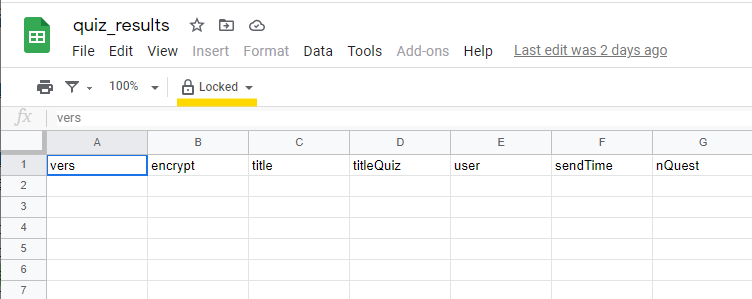
Being a read-only file, you can only make the copy on your Gdrive:

You have to choose a name:
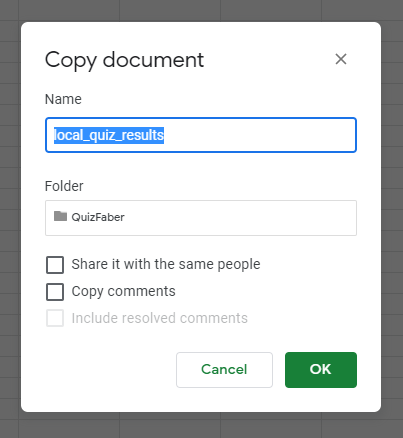
Once opened, go to the TOOLS > SCRIPT EDITOR menu:
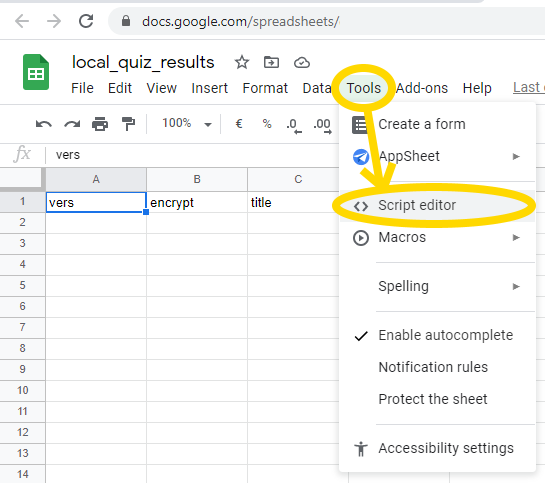
The code that represents the web application that accesses your spreadsheet already exists, here it is:
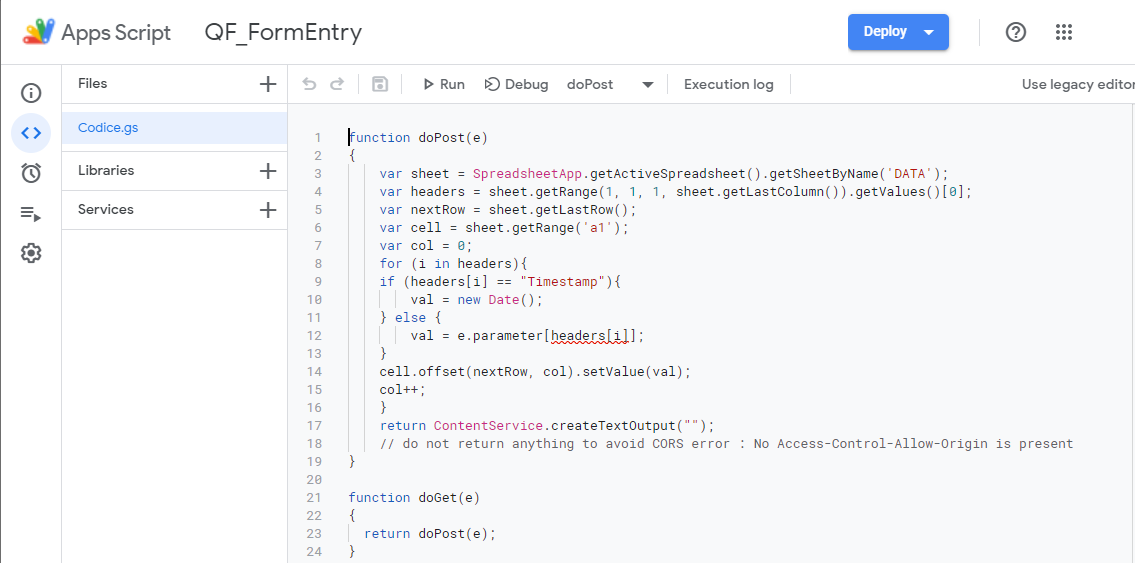
It is therefore necessary to publish it in your Gdrive, through the button Deploy > New deployment:

We need to select the type of deployment we want to do. In our case it is a web application.
Then, in the window that appears, click on the wheel symbol and then select the menu item "Web app"
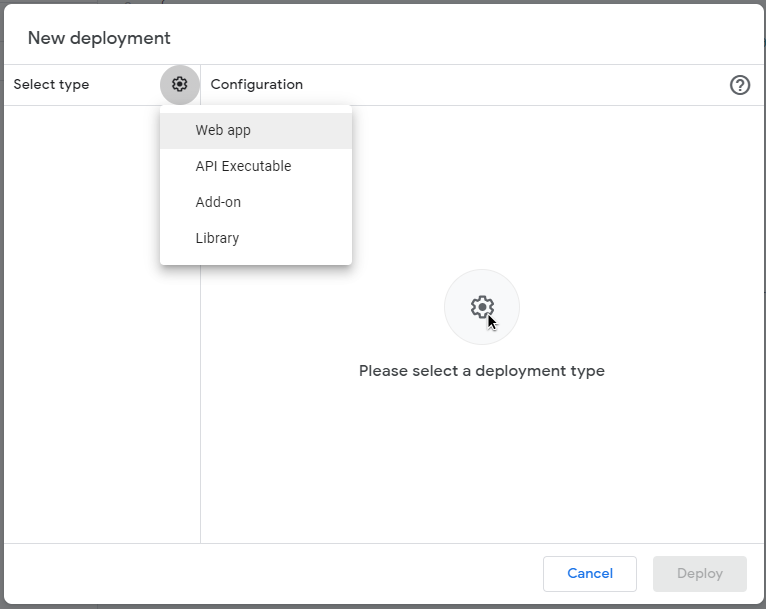
In the window that appears, give a description (for example "quizfaber"), leave your google account as executable, and finally, importantly, the users authorized to access are "Anyone" (and not "only me").
Finally press the button "Deploy":

Here is the window that appears. Press the "Authorize access" button:
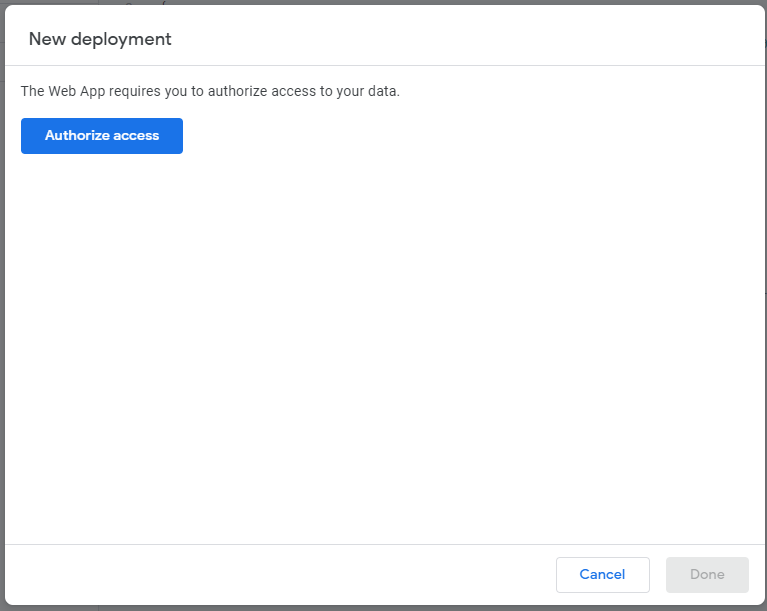
At this point the whole authentication and authorization procedure begins: enter your access credentials:
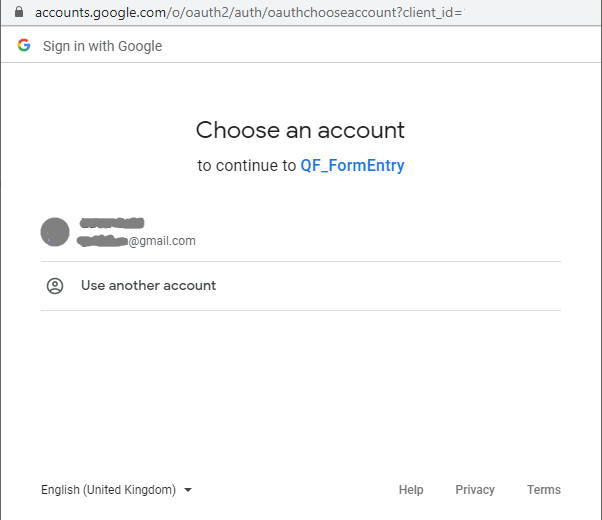
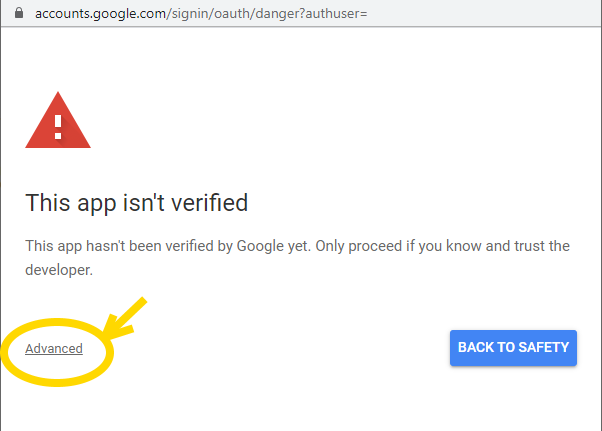
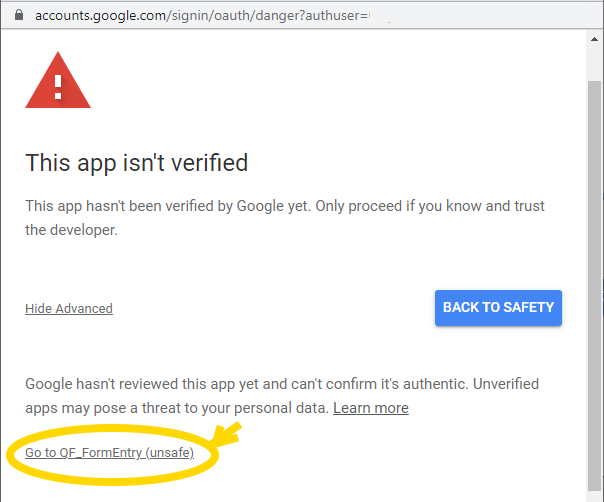

At the end, you get the URL of the web application, which always starts with "https://script.google.com/macros/ ..", to be copied and pasted later in QuiFaber:
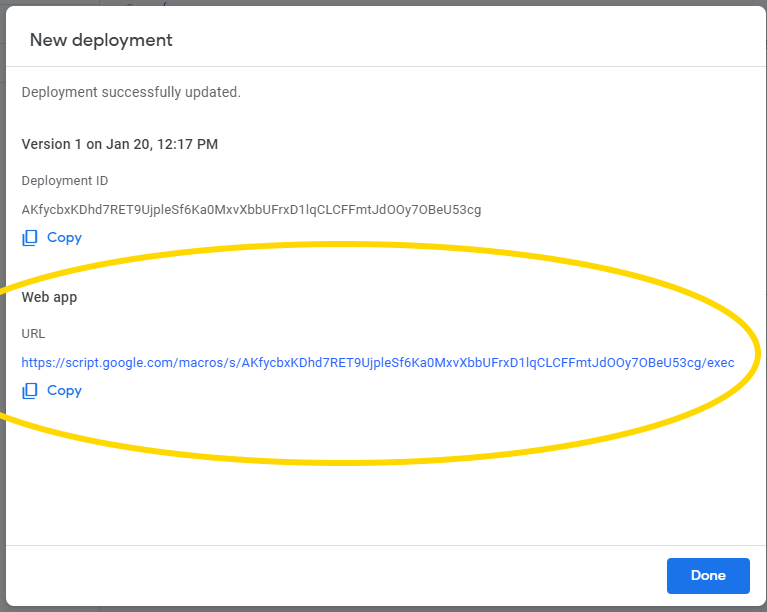
Open QuizFaber , choose any quiz or a new one, select the menu QUIZ > Quiz Properties:
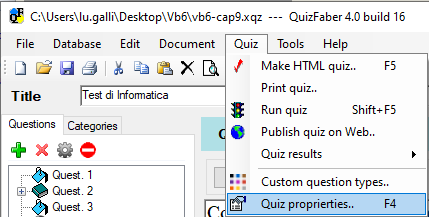
Click on tab Saving , then select "Save quiz result on Web Application" and then click the "Settings" button:
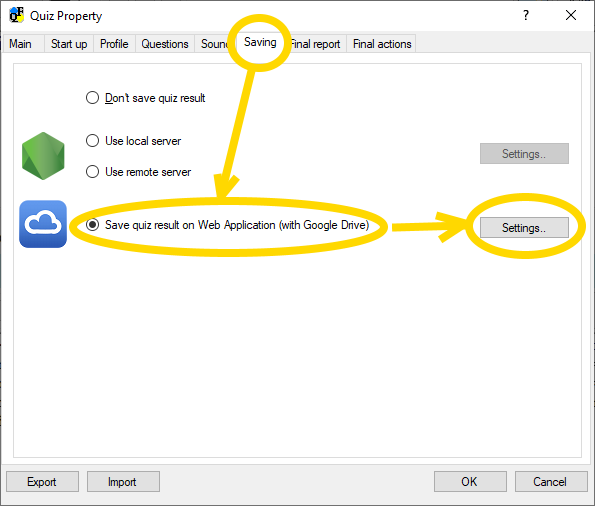
Select the first item "Create a new Google web application", then click on "Next" buttom:
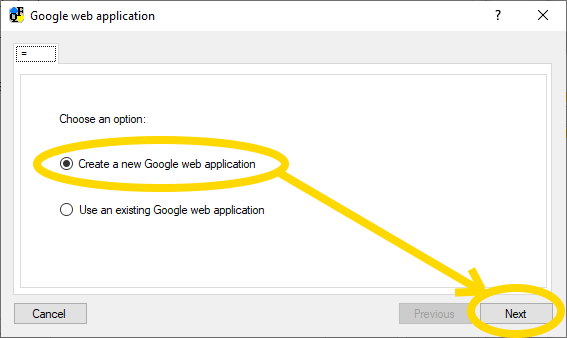
The URL address (the one starting with: https://script.google.com/macros/) should be copied to the next window, as shown in the following figure:
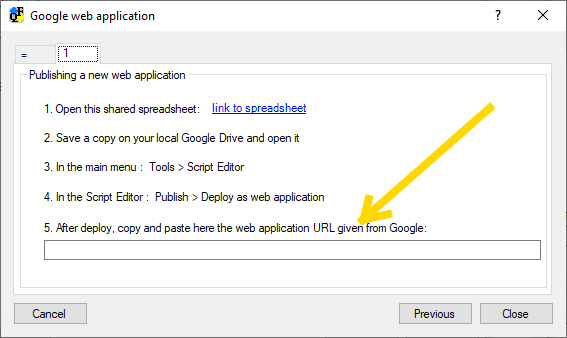
The configuration is finished!
Save the quiz, create the quiz in HTML, and test saving on the Google Drive spreadsheet.
To read the quiz results, go to the next chapter .
Related topics
- Introduction to Google Drive
- How connect to Google Drive
- Create spreadsheet for saving results
- View results from QuizFaber