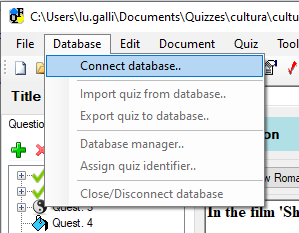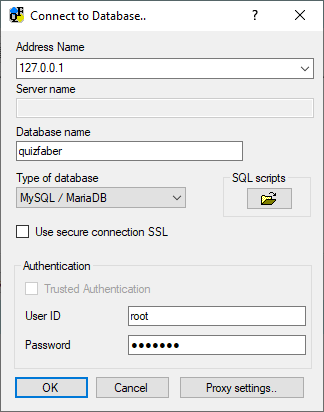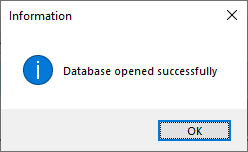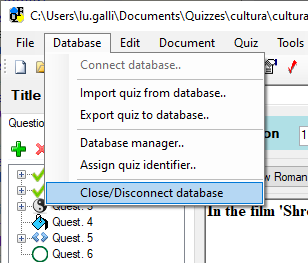Database: connection and disconnection
The connection is made by specifying the Internet address where the database resides, the name of the database instance that contains the tables of the QuizFaber schema, and the access credentials (in the case of SQL Server it is possible to use "trusted authentication" or directly through your Windows user).
To connect to a database select "Connect database" from the Menu Database.
The following dialog opens:
QuizFaber database creation SQL script files (in SQL, they are mainly CREATE TABLE and INSERT)
are available by pressing the button 
A folder containing the following files will open:
- DB_QF_CreateTables.MySQL.sql, for MySQL / MariaDB
- DB_QF_CreateTables.PostgreSQL.sql, for PostgresSQL
- DB_QF_CreateTables.SqlServer.sql, for Microsoft SQL Server
- DB_QF_CreateTables.Oracle.sql, for Oracle
They can also be downloaded individually, from this page, by clicking on the file name.
In order to upgrade the database, from 1.0 version (QF 4.1.19 and 4.1.20) to 2.0 version (QF 4.1.21 and later versions), use the following SQL scripts: (in SQL, they are mainly ALTER TABLE and UPDATE):
- DB_QF_Update_v01_to_v02.MySQL.sql, per MySQL / MariaDB
- DB_QF_Update_v01_to_v02.PostgreSQL.sql, per PostgresSQL
- DB_QF_Update_v01_to_v02.SqlServer.sql, per Microsoft SQL Server
- DB_QF_Update_v01_to_v02.Oracle.sql, per Oracle
The information to be entered are:
- Address: Internet address where the database resides.
- Server name: optional parameter, active only for SQL Server.
- Database name: Name of the database instance that contains the QuizFaber schema tables.
- Database type: can be MySQL, MariaDB, SQL Server, Oracle.
- Use secure SSL connection: Many databases require only secure SSL connections.
-
Authentication:
- Trusted authentication (active only for SQL Server): login using your Windows user.
- User ID and password : database access credentials.
Once you have entered the required information, press OK. If successful, the following window appears:
To disconnect from the database, select the "Close / Disconnect database" item from the Database Menu.